Adding color to graphs is simultaneously the easiest and absolute hardest technique to nail. Color is about much, much more than simply making your graphs look pretty.
When used well, color can enhance branding, guide viewers’ eyes to the most important pieces of the graph, and reinforce the underlying nature of the data, all while being legible when photocopied in black and white and for people with colorblindness.
I talk about these techniques in depth during my custom workshops. Today, let’s focus on just one technique–matching your publication’s color palette to your brand and logo.
First, the enemy we’re avoiding: the software program’s default color palette. (And major bragging rights to anyone who can correctly identify these software programs in the comments section!)

Default color palettes scream I have no idea what I’m doing, or, worse!, I know I should be customizing my graph’s colors but I didn’t take 30 seconds to do it.
Here’s what we’re aiming for instead: selecting colors from an organization’s existing branding and identity.
Custom colors make our work look polished and professional. Custom colors shout I care about my work and this graph was designed specifically for YOU with special thought and attention and data is central to our work and our stellar graphs reflect that commitment to data.







Will you use your own organization’s colors or the viewers’ colors? For example, a research consulting firm might use their own color palette when writing the proposal for the work and switch to using their client’s colors for the deliverables. A nonprofit might use their own color palette when publishing their annual report on their own website, but switch to their funder’s color palette when submitting quarterly reports on the outcomes they have achieved. I don’t care whose color palette you use. I care that you’ve put conscious thought into this decision and can explain your reasoning to someone else.
Matching colors to branding is just one piece of the effective-use-of-color puzzle. But it’s the first and perhaps most important step. Yes! You guessed it! I’ll be discussing the rest of the equation in future posts.
But wait! Here’s where you come in. Bonus points for helping me find organizations that are doing a good job of customizing the colors in their graphs. Share a link to their reports, to their handouts, or to their slidedecks. Celebrate the good work that’s being done!
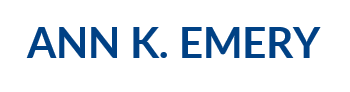
hrbrmstr
Feb 9, 2016 -
I think I got them:
Virtually every modern Microsoft app
Tableau
Google charts
Wordle
Windows Paint
ggplot (R)
CartoDB? (haven’t used it in a while but visual memory says so)
Ann K. Emery
Feb 9, 2016 -
Paint! Oh my goodness, I haven’t opened Paint in years, but should.
That one’s SankeyMATIC. You got the rest.
Congrats!
Andrej Lapajne
Feb 9, 2016 -
Hi Ann, here’s a different approach to assigning colors: https://zebra.bi/designing-financial-reports-dashboards-and-business-presentations/
Instead of forcing brand colors to all your charts no matter what content they represent, use standardized colors and shapes for meaning. Why should a color or a shape of e.g. sales or costs differ from company to company? Is the traffic sign for “stop” or “turn left” different in New York and Chicago just because the major of New York prefers a different color? Do the electrical outlet plugs differ from home to home or from company to company?
Did Mozart code his sheet music in magenta and Beethoven in deep blue with a 20% drop shadow and a nice little 3D effect? Not really. The beauty is in the music, not the coding. The beauty is in the data.
Are rivers on the map of Alabama red, Ohlahoma green or Tenesee orange? I don’t think so. Water is blue (even though most rivers I know are brown or grey or green, most people understand the concept of “water is blue”).
So how about we all switch to the semantic design of business information? You can align your corporate reporting/information design to your corporate colors in much more subtle and functional ways. Here are a few real-world examples with radically reduced, functional and standardized colors to emphasize the meaning: https://zebra.bi/gallery/
PS. To make the design safe for people with color deficiency, change the red/green to orange/blue, red/blue or black/yellow.
Ann K. Emery
Feb 9, 2016 -
Your comment should read SPOILER ALERT across the top!
Like I wrote… Matching colors to branding is just one piece of the effective-use-of-color puzzle. But it’s the first and perhaps most important step. Yes! You guessed it! I’ll be discussing the rest of the equation in future posts.
Miguel Calejo
Feb 11, 2016 -
It’s one of the best so far: Simple but not simpler
PewResearchCenter
http://www.pewresearch.org/fact-tank/2015/11/05/what-the-world-thinks-about-climate-change-in-7-charts/
Ann's Blog | Will you present the data as-is, or tell a story?
Feb 24, 2016 -
[…] the default settings a little, especially those cruddy parts like borders or too-thick grid lines. You select colors from the viewers’ color palette. I’ve been doing a lot of design projects with USAID contractors lately; this blog post has […]
Coulda, Woulda, Shoulda Ready By 21 Presentation Recap – Westchester Children's Association
Apr 12, 2016 -
[…] each time you design another handout, report, or Powerpoint presentation (Ann K. Emery wrote a fantastic blog post about this.). PS: ColorPic is a great tool for matching colors to existing […]
Ann's Blog | The Simplest Excel Hack You’ll See Today
Jul 6, 2016 -
[…] the mostly edited version: reduced clutter; custom color; labels directly beside the data; reduced gap […]
Ann K. Emery | How to Find Your Custom Color Codes with a Style Guide (and Decode the Jargon)
Aug 15, 2017 -
[…] “Ann, which colors should I use in my graphs?” You should start with your organization’s existing color palette. […]
Ann K. Emery | How to Find Your Custom Color Codes with an Eyedropper
Aug 29, 2017 -
[…] know you’re supposed to customize your color palette to match your organization’s branding. You know you can find your color codes in your existing style guide. But what if you don’t have […]