Dataviz is great, but only goes so far if you can’t show it well during a live presentation or webinar.
In February I tweeted this image of Johanna Morariu and I getting ready to give an Innovation Network webinar. I jokingly referred to our conference room’s careful setup as our Webinar Command Center.
Welcome to our webinar command center! Logic model training w/ @j_morariu & @GrantStation in T minus 2 minutes. pic.twitter.com/KDcMUZ78bN
— Ann K. Emery (@AnnKEmery) February 26, 2014
A bunch of people have asked how we set up our Webinar Command Center. Here’s how to structure your physical space to ensure that your mind is free to give the best webinar possible.

Three laptops
Yes. Three. Each laptop serves a unique purpose.
Laptop #1 is for viewing your slides and speaking points through PowerPoint’s presentation mode. We make the images really small and make our speaking points really large.
Laptop #2 is the “live” webinar laptop, which is registered for the webinar in the Presenter role. This laptop gets a special treat, the blue internet cord, to assure the fastest connection possible. We assign one person to advance the slides and another person to monitor the chat box.
Laptop #3 is registered for the webinar in a Participant role. We “watch” the webinar from the participant’s point of view from the corner of our eyes. We’re constantly glancing at this screen to check for technological glitches (blank screens, frozen screens) and slow slide transitions (fluctuating internet connection speeds). Sometimes we notice lag times of 2-3 seconds between slides, so we stop and take a breath as we’re waiting for the new slide to load on Laptop #3.
If your organization is hosting its own webinar, it’s easy to register yourself as a participant with a fake name. If another organization is hosting the webinar (i.e., you’re a guest speaker on a webinar that someone else has set up), just ask the host to set up a fake participant registration for you. It’s easy for the organizer to set up, and guarantees a higher-quality webinar for everyone.
Notepad
Here’s the notepad that Johanna and I used during a recent webinar.
We troubleshoot about pacing, timing, technological glitches, and questions that come in through the chat box. As you can see, most of our notes are related to pacing: encouraging each other to speed up during boring sections or slow down when the slides are advancing slower than normal.

Notepads are also crucial when you’re presenting solo: to jot down participant questions that you need to remember to address later in the webinar (“during Q&A – elaborate on Maria’s question re: strategies for using data for org learning”) and to reflect on what you’ll need to adjust for future webinars (“this section moved too slow; need to cut down content”).
Pacing Schedule
Our pacing schedule, written on large paper, is the secret weapon in our webinar success. You can see it in the background of the image I tweeted.

In the weeks or months leading up to the webinar, outline your content. I use Google docs so that I can add ideas from work, from home, or from my cell phone as I’m riding the train into work (via the Google Drive app).
A major step in outlining is to allocate time to each section. I ask myself, “How much time does this particular story, example, or resource really deserve? 30 seconds, 1 minute, 5 minutes?” I practice explaining the content aloud and time myself with my cell phone’s stopwatch feature. I need to know exactly how long each story takes so that I don’t overemphasize boring sections or underemphasize the most useful sections. By the time I give a webinar, I’ve practiced each section 3-5 times (or, sometimes 10, if my initial time estimates were way off).
And of course you’ll want to allocate time for participant activities and questions, but that’s a different post.
Notice how the introduction only gets 5 minutes, max. The most boring part of your webinar is the background information about you and your organization. Give people the meat of the presentation (the information they paid to learn) as soon as possible, or you’ll lose your audience (and get awful survey ratings). In our February webinar, we knew we would purposefully begin the webinar 1-2 minutes late. Then, the hosting organization would welcome the participants and introduce their own organization. Once the webinar was handed off to us, we still needed to introduce Innovation Network… and ourselves… and the agenda… and the learning objectives for the webinar (slides 1-6 in this excerpt). We spent those 90 seconds very carefully.
When your outline and time allocations are 90% finished, build your slides. Section breaks should be indicated by divider slides (like slides 7 & 11 in this excerpt).
Finally, the day of the webinar, write your final pacing schedule on large paper. We star the sections that are most important (in this example, the logic model components and the awesome FAQs, which went into advanced-level logic model details). This is where we pause frequently to address questions coming in through the chat box, elaborate on our stories and examples, and go off-script to make the tone more conversational and interesting to listen to. These starred sections contain valuable takeaway lessons and can’t be rushed. In contrast, we also remind ourselves when to rush through less-crucial information with notes on our pacing schedule like “hurry here!” During these sections, we rarely stop to address chat box questions in the moment, although we certainly answer these questions at the end when we have extra time.
Then, tape the pacing schedule somewhere extremely visible. We often tape the schedule onto the window that’s directly across from our chairs so that we can glance up every few minutes and make sure we’re on track. Why large paper? 8.5 x 11 papers will get lost in the clutter on your table, no matter how clean your desk is.
Additional tools
Landline phone. Notice how the phone is located between the two presenters’ chairs so that it picks up both voices equally.
Smart phone as a backup for the occasional landline fail.
Water, filled only halfway. Everyone who’s co-presented conference presentations or webinars with me knows that I get ridiculously thirsty after speaking for 60 or 90 minutes straight. Give yourself just enough water to soothe your dry throat, but not so much that you mindlessly drink more than you need. (You can’t run to the bathroom in the middle of your own webinar.) Avoid coffee. The best way to sabotage yourself is to throw unnecessary caffeine on your adrenaline rush and nerves.
Chapstick for the dry lips.
Printed slides in case Laptop #1 explodes.
What’s not in the room
Garr Reynolds discusses how we need to be fully present when speaking with our audience. Remove all the clutter from your desk–your purse, wallet, extra notepads, project work, etc. Better yet, lead your webinar from an empty conference room. A simple, well-designed physical space will give you the mental space to focus all your energy and attention on your audience.
Want to see our Webinar Command Center in action? Register for Terms, Tips, and Trends: Evaluation Essentials for Nonprofits, a webinar from Veena Pankaj and I on April 24, 2014.
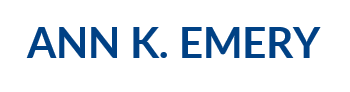
Sheila B Robinson, Ed. D
Apr 18, 2014 -
Excellent tips Ann! I would not have thought of having three computers set up in the way you describe. That’s really a great plan for various contingencies. I also love the idea of putting the pacing schedule on chart paper. Your’e right to keep that off the desk and in plain sight the whole time. Best wishes for continued success with your webinars!
Ann K. Emery
Apr 18, 2014 -
Thanks Sheila!
Unfortunately I learned the hard way, as most people do.
The first webinar I gave, in 2011, was a dashboard webinar with my good friend Agata Jose-Ivanina. (http://www.annkemery.com/portfolio/dashboards-coffee-break/) We printed slides with our talking points and you can hear the paper shuffling in the background. Not horrible, but not ideal.
Last year, Agata and I taught an eStudy about dashboards. (http://www.annkemery.com/portfolio/dashboards-estudy/) I didn’t have the timing quite right, and was unexpectedly left with extra time. Oops!
Now I’ve finally got the preparation and delivery down to a science, which makes the entire process go so much smoother. Woohoo for webinars!
Craig Hadden (@RemotePoss)
Jun 12, 2014 -
So many great tips here! As you mention, it’s really good to allot time to each section when preparing.
Love the photos here, too. I knew the tip about using a 2nd laptop, but I’d not thought of having a 3rd.
You might enjoy some of my posts on similar topics, such as “What’s the best webinar polling question ever?” and how to “Stop Q&A hypnosis!”
https://bitly.com/1ohcTVj
Would love to hear your thoughts on those, and by all means leave a link back to your own post. I’m sure my readers too would love the tips here!
Ann's Blog | How to Present Data When You’re Presenting: Storyboarding Your Data Visualizations in Videos, Webinars, Presentations, and More
Jul 23, 2014 -
[…] connection is, there will always be a lag time between slides when giving a webinar. (Which is why I use 3 computers to help judge this lag time). The implication here is that you can’t switch slides too […]
p2i Week: Ann K. Emery and Johanna Morariu on Message, Design, and Delivery for Webinars · AEA365
Sep 5, 2014 -
[…] Learn more about structuring your physical space at http://www.annkemery.com/webinar-command-center/. […]
The Guide to Running Successful Lead Generation Webinars
Sep 4, 2017 -
[…] yourself in a well-equipped and distraction-free environment in which you feel […]
The Guide to Running Successful Lead Generation Webinars | PAGE ONE
Sep 4, 2017 -
[…] yourself in a well-equipped and distraction-free environment in which you feel […]