I teach about data visualization a lot. And it basically comes down to two techniques: simplification and emphasis.
Here’s a default graph with fictional data:

First, simplify the graph. Remove the border. Remove the horizontal grid lines. Remove the vertical axis. Remove the legend. Remove the title. Remove the color!






Once your graph is naked, you’re done simplifying.
Second, emphasize your message with text. Add direct labels. Add a descriptive title. Add a descriptive subtitle. Make sure the text is hierarchical; the title is largest and the subtitle and labels are smaller.



Third, emphasize your message with color. Leave the software program’s default color scheme at the door. Instead, enhance branding by matching your graph’s color palette to your organization’s logo. I’m facilitating a workshop for The Evaluation Group this week, so here’s their exact shade of blue.

Simplify by removing unnecessary ink. Then, emphasize your message with text and color. That’s all, folks!

Want your company to practice the simplification and emphasis approach with your own datasets? Contact me to schedule your in-person workshop or virtual webinar.
Agen Togel Resmi dengan Hadiah 4D 10 Juta di Tahun 2024
Kumpulan agen togel terbaik dengan hadiah-hadiah terbesar yang jarang anda temukan. kami menyediakan permainan togel online yang memiliki hadiah 4D Terbesar di tahun 2024, dimana anda kan merasakan hadiah 4d 10 juta. bagi anda pemain togel jangan ragu karena Situs Togel ini sudah resmi terpercaya dengan pembayaran yang super cepat dan pastinya aman. selain itu situs ini juga memberikan bocoran bocoran angka keluar yang akan membantu anda mendapatkan hadiah terbesar yang kami sediakan. daftar sekarang juga dan rasakan kemenangan yang menakjubkan.
Togel resmi ini menawarkan pengalaman bermain togel online yang luar biasa. Dengan antarmuka yang mudah digunakan, sistem transaksi yang aman, dan dukungan pelanggan yang responsif, Situs Togel Terpercaya ini menjadi pilihan terbaik. para pemain togel dapat menikmati berbagai permainan seperti togel 4D, 3D, dan 2D dengan peluang menang yang besar.
BO Togel dengan deposit minim mulai 10 ribu menjadi pilihan populer di kalangan pecinta togel yang ingin merasakan pengalaman bermain tanpa mengeluarkan modal besar. Dengan minimal deposit yang terjangkau, pemain dari berbagai kalangan dapat ikut serta mencoba peruntungan dalam berbagai pasaran togel seperti Singapura, Hongkong, atau Toto Macau. Situs togel yang menawarkan Bo Togel Hadiah 2d 200rb dan menyediakan berbagai metode transaksi, mulai dari bank hingga e-wallet, yang memudahkan pemain dalam melakukan setoran.
Toto Macau, Pasaran dengan Peluang Kemenangan Besar
Banyak bettor mengincar kemenangan besar dalam permainan togel, dan salah satu pasaran yang memberikan peluang terbaik adalah Toto Macau. Dengan sistem pengundian yang dilakukan secara adil dan terbuka, pemain merasa lebih nyaman dalam memasang taruhan mereka. Selain itu, Toto Macau memiliki berbagai metode transaksi yang memudahkan pemain dalam melakukan deposit dan withdraw.
Ketika mencari tempat untuk memasang taruhan togel online, tentu ada banyak faktor yang perlu dipertimbangkan, mulai dari keamanan, variasi permainan, hingga bonus yang ditawarkan. Situs Toto menjadi pilihan unggulan karena menyediakan berbagai pasaran terlengkap dengan peluang kemenangan yang lebih besar. Selain itu, layanan pelanggan yang responsif memastikan setiap pemain mendapatkan pengalaman terbaik saat bermain.
Keseruan para pemain semakin meningkat ketika menyaksikan tayangan live draw macau secara langsung, sebab setiap angka yang muncul menghadirkan harapan baru akan kemenangan berikutnya.
Cara Bermain Slot Gacor dengan Peluang Menang Tinggi
Strategi dalam bermain slot gacor juga memainkan peran penting. Mulailah dengan menetapkan taruahan yang jelas untuk permainan Anda dan patuhi itu. Manfaatkan bonus dan promosi yang kami sedikan, seperti free spins atau bonus deposit, untuk memperpanjang waktu bermain Anda. Slot Gacor Ini tidak hanya memberi Anda lebih banyak peluang untuk menang tetapi juga membuat pengalaman bermain lebih menyenangkan. selain itu penting untuk memahami mekanisme dasar dari setiap slot yang Anda mainkan.
Rahasia scatter hitam di Mahjong Ways terletak pada kesabarannya. Slot ini sering kali memberikan kejutan besar bagi mereka yang tetap konsisten dalam bermain. Mahjong Slot adalah kunci untuk membuka peluang free spin dan pengganda besar, sehingga penting untuk terus memainkannya dengan taruhan yang bijak. Menggunakan bonus deposit atau free spin dari situs slot dapat menjadi cara cerdas untuk meningkatkan peluang Anda di tahun 2024.
Slot 5rb telah menjadi favorit banyak pemain karena memberikan akses mudah dengan modal rendah. Meskipun nominal depositnya kecil, peluang untuk mendapatkan jackpot dan bonus tetap besar di Slot Deposit 5k, apalagi jika pemain bermain di situs dengan RTP tinggi.
Dapatkan Peluang Menang Besar dengan RTP Live Slot Gacor
Ketika berbicara tentang RTP slot gacor tertinggi, tidak hanya soal persentase kemenangan, tetapi juga seberapa konsisten mesin tersebut memberikan pengembalian. RTP slot gacor mengacu pada mesin yang sering memberikan kemenangan dengan RTP tinggi. Pemain selalu mencari tahu update terbaru mengenai slot RTP tertinggi agar bisa mendapatkan keuntungan lebih.
Jika Anda sedang mencari permainan slot online dengan peluang menang tinggi, maka Toto Slot bisa menjadi pilihan yang tepat. Dengan banyaknya variasi permainan yang tersedia, pemain memiliki kebebasan untuk memilih slot yang sesuai dengan gaya bermain mereka. Selain itu, Toto Slot juga dikenal karena tingkat RTP yang tinggi, sehingga memberikan kesempatan lebih besar untuk mendapatkan keuntungan dalam jangka panjang.
Salah satu hal yang sering menjadi perhatian para pemain adalah kejujuran dalam permainan. Slot777 menerapkan sistem fair play yang memastikan bahwa setiap hasil permainan benar-benar acak dan tidak bisa dimanipulasi. Dengan menggunakan teknologi RNG (Random Number Generator), platform ini memberikan jaminan bahwa semua pemain memiliki peluang yang sama untuk menang.
Panduan Lengkap Memulai Slot 10k dengan Modal Kecil Namun Menyenangkan
Kini siapa pun dapat menikmati pengalaman bermain slot online dengan lebih mudah, sebab kehadiran fitur Slot Depo 10k memberikan kesempatan bagi pemain bermodal minim untuk ikut bersaing dan merasakan sensasi kemenangan besar setiap hari.
Dalam beberapa platform online, terselip opsi menarik seperti slot bet 200 perak yang disukai kalangan pemula maupun pemain kasual karena bisa dimainkan lama tanpa menguras saldo secara drastis.
Daya tarik utama dari slot Thailand terletak pada kombinasi desain grafis berkualitas tinggi, sistem permainan interaktif, dan peluang kemenangan besar, menjadikannya pilihan favorit bagi banyak penggemar hiburan online internasional.
Related Links:
Togel178
Pedetogel
Sabatoto
Togel279
Togel158
Colok178
Novaslot88
Lain-Lain
Partner Links
- Pemain togel pasti Sabatoto tahu togel Hong Kong, yang disebut juga website besar itu.
- Sekarang Anda dapat bermain togel bersama teman tanpa potongan melalui situs deposit Sabatoto Dana.
- Toto Macau www.resea-rchgate.net mengeluarkan hasil 4 kali sehari, memungkinkan pemain bermain kapan saja.
- Dengan memanfaatkan Sabatoto prediksi kami, peluangmu mendapatkan JP paus semakin besar.
- Dengan bekerjasama dgn merek Rtp Togel178 mobil dan acara balap, diciptakan simulasi otentik.
- Anda hanya perlu unduh dan pasang situs togel terpercaya aplikasi itu, masuk via browser, cari kata, klik link.
- Apakah Anda suka www.thedispensarypub.com judi esport.
- Cek apakah menerima kartu Togel 279 kredit, transfer bank, atau e-wallet untuk pembayaran.
- Tiap pemain aman dengan situs BO deposit Togel158 QR yang terpercaya.
- Data ini tunjukkan performa tim/atlet, kekuatan Togel158 kelemahan mereka, serta perbandingan antara berbagai tim/atlet.
- Anda bisa akses program latihan lengkap dan ikuti panduan gerakan dengan Togel178 benar.
- Mengetahui https://macauindo.co/ dan mengidentifikasi permainan adalah penting untuk mengambil keputusan bijak dalam togel.
- Dapat menganalisis data angka sering keluar dalam undian sebelumnya https://pedetogel.net/ bisa membantu.
- Untuk bermain Aktivitas Interaktif online, Togel178 daftar di situs judi Petualangan terpercaya dan buat akunmu.
- Dari penurunan harga hingga uang kembali, dealer terpercaya menawarkan bonus kasino situs togel279 langsung yang bervariasi.
- Anda dapat melakukan deposit di agen Aktivitas Interaktif terpercaya dengan Togel178 berbagai metode yang disediakan.
- Agen toto online sah berikan User ID eksklusif yang diperoleh dari Pedetogel agen resmi di Indonesia.
- Metode alternatif untuk masuk dengan cepat di https://www.recycledmanspeaks.com/videos situs resmi agen Game online.
- Jika mengeluarkan uang secara sembarangan tanpa kontrol, www.saintjohnsbrooklyn.com Anda bisa rugi di judi bola online.
- Pastikan main di situs Olahraga situs togel daring yang terpercaya dan terjamin legitimasinya.
- Dengan mempelajari cara main Aktivitas Interaktif Togel158 online dan menerapkan strategi tepat, Anda bisa menang lebih.
- Dengan judi Keseruan online, Anda bisa merasakan sensasi taruhan sama seperti Togel178 di kasino, namun dari
- Anda https://kampuspoker.com/ akan menerima saran bagaimana mengelola saldo taruhan secara cerdas.
- Dengan cara ini, Anda bisa memulai permainan Olahraga online dengan Slot menyenangkan dan menguntungkan.
- Karena itu, tidak lagi rahasia bahwa sekarang masuk daftar poker online ke situs 1 - daring - dalam talian - maya - digital terbaik.
- Keamanan dan kenyamanan kunci di dunia Colok178 Mainan.
- Mencari situs yang menyediakan berbagai permainan menarik serta peluang kemenangan tinggi bukanlah hal yang mudah. Namun, Pedetogel hadir sebagai solusi bagi mereka yang ingin mendapatkan pengalaman bermain yang menyenangkan serta menguntungkan.
- Bermain togel kini semakin praktis dan menguntungkan dengan hadirnya Pedetogel yang memberikan berbagai kemudahan bagi para pemainnya. Dengan layanan pelanggan yang siap membantu selama 24 jam, Anda tidak perlu khawatir mengalami kendala saat bermain. Situs ini juga menawarkan berbagai promo menarik yang bisa dimanfaatkan untuk menambah peluang kemenangan.
- Jika Anda menginginkan pengalaman bermain togel yang lancar tanpa hambatan, memilih platform yang tepat adalah kunci utama. Pedetogel hadir sebagai solusi bagi para penggemar togel yang ingin menikmati taruhan dengan peluang menang tinggi serta berbagai bonus menarik setiap harinya.
- Banyak orang kini memilih situs macau karena reputasinya yang telah terbukti dalam memberikan layanan terbaik bagi para pemain. Dengan berbagai pilihan permainan yang tersedia, situs ini memberikan kenyamanan serta pengalaman bermain yang luar biasa. Fasilitas transaksi yang cepat dan aman juga menjadi alasan mengapa banyak orang beralih ke situs ini.
- Bermain togel bukan sekadar menebak angka, tetapi juga soal kepercayaan terhadap platform yang digunakan. Memilih situs togel resmi adalah langkah penting agar pemain mendapatkan pengalaman terbaik tanpa kendala. Selain menyediakan berbagai metode transaksi yang cepat, platform ini juga menawarkan diskon taruhan yang menguntungkan. Keamanan data pengguna selalu menjadi prioritas utama agar para bettor merasa nyaman setiap kali melakukan pemasangan angka keberuntungan mereka.
- Banyak pemain baru mencari platform yang mudah digunakan dan terpercaya. Ketika berbicara tentang rekomendasi terbaik, nama Toto92 sering kali muncul karena reputasinya yang sudah teruji. Tak heran jika jumlah pengguna terus meningkat setiap harinya.
- Banyak pemain game online mencari tempat yang tidak hanya aman tapi juga memberikan keuntungan nyata. Itulah sebabnya Toto92 menjadi sorotan di antara komunitas pecinta judi digital. Dengan berbagai pasaran yang tersedia dan kemudahan dalam bertransaksi, pengguna bisa bermain tanpa hambatan. Didukung teknologi mutakhir dan sistem anti-bot, kenyamanan dan keadilan bermain di situs ini benar-benar terjamin.
- Banyak pemain yang memilih Togel279 karena keandalan dan kualitas layanan yang ditawarkannya. Dengan sistem yang terjamin keamanannya, platform ini memastikan pengalaman bermain yang lebih nyaman dan bebas dari kekhawatiran, memberikan nilai lebih bagi penggunanya.
- Di era modern seperti sekarang, kecepatan dan keamanan menjadi hal utama dalam memilih layanan daring. Salah satu platform yang banyak dibicarakan adalah Sabatoto karena mampu menghadirkan sistem yang stabil dan responsif. Pengguna merasa lebih percaya diri ketika menggunakan layanan yang telah diuji kualitasnya. Dengan sistem transaksi cepat dan antarmuka ramah pengguna, layanan ini menjadi pilihan utama bagi banyak kalangan.
- Beragam layanan hiburan kini hadir dalam genggaman, menawarkan sensasi yang lebih seru dan cepat diakses. Salah satu nama yang terus mencuat adalah Sabatoto, dikenal karena sistem keamanannya yang mumpuni. Kepercayaan pengguna pun meningkat seiring konsistensi layanan yang diberikan. Tak heran jika banyak komunitas daring merekomendasikan platform ini kepada rekan-rekan mereka sebagai tempat yang nyaman dan terpercaya.
- Dunia hiburan digital semakin kompetitif, dengan berbagai penyedia layanan yang menawarkan fitur canggih. Salah satu nama yang mencuri perhatian adalah Pedetogel, yang dikenal mampu menjaga performa layanan tetap stabil. Platform ini juga rutin memperbarui sistem keamanan demi kenyamanan para penggunanya. Tak mengherankan jika kepercayaan publik terus meningkat setiap harinya.
- Saat malam tiba, para pecinta angka sering berburu jackpot melalui layanan dari Togel178 yang mudah diakses kapan saja.
- Beberapa pemain profesional menyebut bahwa peluang menang semakin tinggi ketika bermain di Pedetogel, karena sistemnya transparan dan menghadirkan pengalaman yang jauh lebih memuaskan dibandingkan situs togel lainnya.
- Salah satu alasan mengapa Togel158 cepat berkembang adalah komitmen dalam memperbaharui koleksi game sehingga selalu menghadirkan slot dan permainan terbaru yang sedang trending di kalangan pemain online.
- Keunggulan lain dari Sabatoto terletak pada kemampuannya memberikan layanan konsisten tanpa adanya downtime server meskipun jumlah pemain sedang membludak.
- Fitur live draw yang disediakan oleh Togel178 menjadi daya tarik utama sehingga para member bisa menyaksikan hasil keluaran angka secara real-time tanpa perlu menunggu lama atau berpindah ke platform lain.
- Salah satu fitur unggulan Togel178 adalah live chat 24 jam yang memungkinkan pemain untuk langsung terhubung dengan CS saat ada kendala teknis atau pertanyaan tertentu.
- Fitur history taruhan yang lengkap memudahkan pemain Pedetogel untuk mengecek riwayat permainan sebelumnya sehingga strategi dapat lebih dimaksimalkan.
- Ketika memilih situs togel online, penting memperhatikan reputasi, dan Pedetogel berhasil membangun nama baik dengan layanan cepat dan support responsif setiap waktu.
- Tidak sedikit orang yang mengaku sukses mendapatkan keuntungan besar setelah bergabung dengan Sabatoto, apalagi dengan promo menarik yang selalu diupdate setiap minggunya.
- Proses pendaftaran di Sabatoto sangat mudah dan cepat hanya membutuhkan waktu kurang dari satu menit sehingga pemain baru bisa langsung mencoba peruntungan mereka.
- Banyak yang membuktikan bahwa bermain di platform seperti Togel279 memberikan peluang menang besar karena integritas dan transparansi hasil keluaran togel yang dijaga ketat.
- Ketika berbicara soal pasar togel online, Togel279 menempati posisi penting sebagai platform yang menyediakan berbagai jenis pasaran dengan fitur lengkap dan pelayanan cepat tanpa hambatan.
- Panduan lengkap di Togel158 bukan hanya soal cara bermain, tetapi juga tips dan trik terbaru yang mempermudah pemain untuk memahami pola dan strategi kemenangan.
- Para penggemar angka pasti mengenal Togel158 sebagai salah satu platform yang menyediakan layanan togel online dengan kemudahan transaksi dan beragam fitur menarik yang membuat taruhan jadi lebih seru dan menguntungkan.
- Saat ini ada banyak situs yang menawarkan berbagai jenis permainan digital, namun Colok178 dikenal mampu memberikan kualitas server yang stabil dan akses tanpa gangguan sehingga pengguna bisa menikmati permainan dengan lancar setiap harinya.
- Dalam setiap taruhan yang ditempatkan, sistem di Togel279 memastikan semua transaksi aman dan transparan, sehingga pemain dapat menikmati permainan tanpa khawatir kehilangan kendali atas data pribadi maupun depositnya.
- Saat mencari situs yang dapat diandalkan, informasi terbaru tentang Pedetogel menjadi rujukan utama agar keputusan bermain lebih aman dan peluang menang lebih besar.
- Komunitas gamer kini semakin ramai, terutama setelah Jktgame menghadirkan inovasi baru yang memadukan tantangan seru dan grafis menawan, membuat setiap sesi permainan menjadi pengalaman tak terlupakan bagi penggemar setia.
- Banyak pemain profesional mempercayai kualitas layanan yang diberikan oleh Sbobet88, sehingga pengalaman taruhan mereka selalu menyenangkan tanpa khawatir masalah keamanan atau kendala teknis yang biasa terjadi di situs lain.
- Saat tren permainan daring semakin meningkat, para gamer profesional dan kasual kini beralih ke layanan yang stabil serta transparan, dan salah satu nama yang kerap disebut di antara forum adalah Jktgame, penyedia hiburan interaktif dengan reputasi terpercaya di kalangan pemain modern.
- Para pemain sering membicarakan perubahan strategi dan pola angka, terutama ketika mereka beralih ke layanan seperti Pedetogel yang dianggap memberikan variasi permainan lebih luas sekaligus tampilan antarmuka yang mudah dipahami oleh pemula tanpa mengabaikan kebutuhan pemain berpengalaman.
- Pemain dapat memilih dari berbagai pasaran lokal maupun internasional karena sistem Togel178 menghadirkan opsi yang tertata rapi agar pengalaman permainan terasa lebih fleksibel.












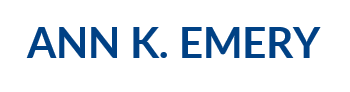
Bernadette Wright
Jan 26, 2016 -
Excellent ideas for improving charts!
Excel Roundup 20160201 « Contextures Blog
Feb 1, 2016 -
[…] don't need a dinosaur chase in every chart. Ann K. Emery explains how to simplify your charts, and emphasize the key information, by using text and […]
rfway
Feb 12, 2016 -
new to the site…very impressive and a great resource to a newbie like me..
MpPierce
May 16, 2016 -
Great way to think about things. I really like the approach of “get naked, then get meaningful.” (Realizing that, out of context, that could be a very dangerous phrase.)
Ann's Blog | The Simplest Excel Hack You’ll See Today
Jul 6, 2016 -
[…] the mostly edited version: reduced clutter; custom color; labels directly beside the data; reduced gap […]
Henry Wang
Mar 23, 2017 -
Hi Ann,
Thank you for the excellent write up. In my chart, the line that I would like to highlight ends up being overlapped by other lines. Is there a way to make the line of interest the one that overlaps?
Thanks,
HW
Ann K. Emery
Mar 23, 2017 -
Good question. It’s very easy. Right-click on the middle/center of the chart. Go to Select Data. In this window, you’ll see a list of categories included in the chart. (For this fictional dataset, the list would read Organization A, Organization B, and so on.) Use the up and down arrows to rearrange the list of categories. *The important line that should be on top, a.k.a. the one that should overlapp all the others, goes on the bottom of this category list.*
Henry Wang
Mar 23, 2017 -
Perfect, thank you Ann!