I remember the exact moment when I discovered–and got addicted to–data visualization.
I was an internal evaluator at a 300-person human services organization. Being an internal evaluator means your “clients” are your coworkers who work down the hall from you. You talk to each other about their data all the time. You build strong relationships.
You also build friendships, and with these friendships come candid conversations and brutal honesty about data. Some of these people loved data. Most were ambivalent about data. Others, like W.Q., hated data. He had no problem telling me how evaluation was a big fat waste of his time.
One day in 2011, W.Q. burst into my office. I braced myself for another rant against data. I put on my game face. I mentally rehearsed how I would listen, take a breath, and calmly explain how using evaluation results as one piece of the decision making process would lead to better programs and better youth and better communities and puppies and rainbows.
I had tried to win over W.Q. with one-page snapshots, dashboards, participatory data analysis, oral presentations, you name it. I wasn’t giving up. But I was running out of ideas.
“PULL UP YOUTUBE!” W.Q. demanded. “YOU HAVE TO WATCH THIS!” he shouted. Oh no, my heart sank. Was our organization smeared in the news? Did we lose funding from a major donor? It was worse than I thought.
I wasn’t fast enough. I remember W.Q. grabbing the keyboard. He pulled up this video:
“ANN YOU HAVE TO MAKE THIS!!” he continued shouting during the video. “IT’S DATA VISUALIZATION!! I HAVE TO SEE MY PROGRAM’S DATA LIKE THIS!! CAN YOU IMAGINE MAKING THIS!! I HAVE TO SEE MY PROGRAM’S DATA LIKE THIS!! WHEN CAN YOU HAVE THIS READY!! I’LL DO ANYTHING IT TAKES TO HELP MAKE THIS!! ANYTHING!!”
I had no idea how to make much beyond a bar chart, let alone create animated videos. But data visualization had just changed W.Q.’s outlook on data. I had to give it a try.
What is Storyboarding?
Garr Reynolds calls it building your slides. Stephanie Evergreen calls it the slow reveal. Jon Schwabish calls it layering. Cole Nussbaumer calls it animation.
One of my best friends is an animator. As an homage to her animation prowess, I call it storyboarding.
I don’t care what you call it. Someday we’ll just call it good presenting.
Storyboarding in Action: One Example
Okay spoiler alert, I haven’t reached Hans Rosling’s level (yet!), but I like to humor myself and keep trying anyway.
I use storyboarding all the time: to start in-person presentations or webinars with a bang, to carefully explain complicated diagrams and visualizations, and to slowly uncover new bits of information and guide my audience to the chart’s “aha!” moment.
Here’s one example that I created for the Data Visualization and Reporting’s Topical Interest Group, which was published at http://aea365.org/blog/dvr-tig-week-ann-k-emery-on-dataviz2-visualization-and-reporting-about-the-dvr-tig/ last month. The old way: showing your entire chart, and talking over it, even though you know people are reading and interpreting one part of the chart while you’re explaining another part, but you don’t know how to present charts any differently. The new way: presenting one piece of the chart at a time, piecemeal, to allow for maximum understanding, knowledge retention, and ultimately use.
Storyboarding in Four Easy Steps
I’ve gotten lots of questions about how much this special software costs (it’s just Excel, PowerPoint, and Screencast-o-matic) and how much I paid someone to make this (it took about 5 hours of my own time, which includes outlining to getting access to the data to analysis to charting to recording). Follow this step-by-step rundown and start making these videos yourself.
Step 1. Outline your presentation’s content
99% of the time my brain is extremely linear and I outline outline outline before I design reports or presentations. But 1% of the time I outline very little, turn my brain off, and just see what happens. Give yourself permission to be creative and you might surprise yourself with how easy this is.
Here’s the extent of my outlining for this video. I knew I’d have three sections or chunks of content, probably some type of timeline showing milestones in the group’s development, followed by quick demographic stats, followed by a work plan or logic model depicting our goals for the next year.

After analyzing the data, I decided to focus almost exclusively on demographic characteristics, plus a short introduction.
Step 2. Design your “final” chart(s) first
I got the datasets from AEA, ran some quick analyses, and started designing my charts. For example, here’s my final line chart:

Bar chart after bar chart after bar chart puts everyone to sleep, so I added variety.
- A word cloud shows the various specialty areas of the professional groups discussed.
- A line chart shows membership patterns over time, and in relation to one another. (Notice the direct labeling and inclusion of contextual data which are guidelines included in the Data Visualization Checklist.)
- A pie chart shows a gender breakdown of members. (Pie charts are perfectly fine when categories are nominal and you’ve only got 2-3 categories. If you disagree, say so and let’s have some fun hashing it out.)
- A horizontal bar chart/histogram to show ranges of educational degrees attained. (These categories are ordinal, so I intentionally arranged the bars to display Bachelor’s to Master’s to Doctorate degrees from left to right.)
- A circle chart/area chart to show the countries represented. (Charts that display differences through a shape’s area–this circle chart–are obviously less exact than charts that display differences through length–like a bar chart. I cared more about people generally come from these different countries and less about 0.0001% more people come from country x compared to country y.)
- A horizontal bar chart to show where members are employed. (These categories are nominal, so I intentionally arranged the bars from greatest to least.)
Rather than using Excel’s default color scheme, I purposefully matched my charts to the American Evaluation Association’s logo, and then used my action color (burgundy) to draw attention to findings of my choice.
Step 3. Break each final chart into 2+ separate slides
Later in the process, I listed out the remaining to-do items and I sketched how I’d storyboard the line chart. I estimated that I’d need 5 slides to explain that pattern: to show the axes, then to show all the lines in gray, then to focus on distinct pieces with burgundy, etc. In the final version, I decided to use 8 slides.

Once you’ve got a final chart and a rough idea of the pattern you might want to emphasize, you’re just playing around and seeing what works as you divide the content and speaking points from the final slide into multiple separate slides. I wish I could pretend that it’s a perfectly linear process but it’s not; you might have to try a few variations until you get it right. The good news: You’re not making tons of charts from scratch. You’re just making a copy of your final line chart, pasting it into a new slide, and then using your burgundy action color to draw attention to the line of your choosing.

My 3-minute video contains 33 total slides: 1 for the word cloud, 8 for the line chart, 1 for the pie chart, 1 for the vertical bar chart/histogram, 5 for the circle chart, and 5 for the horizontal bar chart, plus some contextual slides at the beginning and end to set the stage. I used 8 slides for the line chart because I wanted to compare the Data Visualization and Reporting group to two others, and adding contextual data takes more time. The pie chart simply showed a gender breakdown so I spent almost zero time on it. The circle chart is less conventional/more complicated, so I devoted extra time and slides to making sure the audience had a chance to digest the information. In hindsight I would’ve allotted more time to the pie chart (gender) and vertical bar chart (highest degree attained), but then again these findings were extremely obvious, and I didn’t want to risk losing my audience’s attention on something so uninteresting.

Step 4. Go live! Present your slides in person, via webinar, or record them
In the past I used Screenr for storyboarding recordings and data analysis tutorials. Pros: It’s free and extremely easy to use. Cons: Recordings must be under 5 minutes in length, recordings are slightly grainy, and recordings are automatically saved to Screenr’s public library (so don’t record anything private for your clients because it will be shared with the rest of the internet too).
I currently use Screencast-o-matic. There’s a free version and a pro version ($15/year). The pro version is also extremely easy to use, I can record longer videos, and when I’m finished recording the file is available to me–and no one else–as a MP4 file. I can choose to publish my video file to YouTube later on, or send the findings directly to my client through email or Dropbox.
Here’s how it works: Log in to Screencast-o-matic; open up your PowerPoint file; press “start recording;” select the portion of the screen you want to record (your PowerPoint slides, duh); press “record;” talk through your slides; stop the recording; listen to yourself and have a good laugh; try it again until you get it right. The Screencast-o-matic folks also made a screencast (what else?) to walk you through the screencast process. It’s really that easy.
Lessons Learned
Don’t overuse this technique or you’ll spoil its effectiveness. If your full presentation, webinar, or video contains 10 charts, select 1-3 charts to storyboard. You might storyboard one chart at the beginning to grab your audience’s attention, a second chart in the middle if it’s really detailed or complicated, and a third chart at the end to finish with a bang.
I wrote this post with two specific communications formats in mind: 1) video recordings and 2) lecture-style in-person presentations. You’ll need to adapt this technique slightly for webinars, conversational in-person meetings, and slidedocs.
Storyboarding Adaptations for Webinars
No matter how fast your/your audience’s internet connection is, there will always be a lag time between slides when giving a webinar. (Which is why I use 3 computers to help judge this lag time). The implication here is that you can’t switch slides too quickly. A 1-second transition might work in your in-person presentation, but I allot at least 10 seconds per slide in webinars. The line chart, for example, might be displayed in just 2 or 3 separate slides rather than 8, and I’d also speak through the content much slower and take pauses or long breaths between each slide.
Storyboarding During In-Person Conversational Meetings
There’s nothing worse than being interrupted in the middle of storyboarding. It breaks your rhythm. Worse, everyone’s sitting there, ready to have a casual discussion, and you look like a formal, over-rehearsed fool. Hey my powerpoint is more important than your learning, stop your meaningful discussion and watch me. Don’t rely on this technique when the “presentation” is going to be more of a discussion. Instead, storyboard a tiny piece of the introduction–just 15-30 seconds of content, maybe 3 slides–when you need to catch their attention and can be sure that you won’t be interrupted. After that, allow the meeting to flow freely.
Storyboarding Applied to Slidedocs
Slidedoc strategies are similar: Using the same layout and alignment on multiple slides looks like “animation” as your client reads your slides at his or her own desk. You’ll just need more text since you won’t have a voice recording. For a quick slidedoc example, check out last summer’s dot plot tutorial.
It’s really that easy folks. Go try it yourself and let me know how it goes.
Want to learn more? My Patreons can download my 33-slide PowerPoint file. I also added all my speaking points to the file so you can see how I parsed the content into multiple slides. Study how I designed the charts and slides in detail, and then try it yourself!
Want to see these strategies in action? I updated my speaking calendar. If you’re attending one of my data visualization workshops or webinars, come say hello!
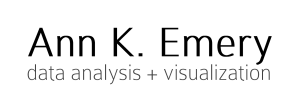
Two mornings on Twitter | Emergent Journalism
Jul 31, 2014 -
[…] a “teaching hospital” model for journalism and a blog post with terrific ideas about storyboarding and data journalism. A couple of these were favorited and retweeted multiple times. An RT of the storyboarding tweet […]
Nick Visscher
Jul 31, 2014 -
This is such a fantastic post! I’ve been having my students create “evaluation snapshot” video recordings of their findings – presentations to museum clients here in Seattle – I typically post these on youtube and hope that these allow a way for staff at the sites to distribute the project findings more widely (Youtube.com/newdirectionsproject). You mention some options for video capturing the presentation. If you’re working on a Mac, you can also use the included version of QuickTime. It allows you to record a screencast, any length you want, then generates a .mov file. I usually take this file, put it into iMovie and snip off the front and back of the video (these are the parts where I’m switching to and from full screen mode for the PPT presentation). I can’t wait to use this interactive story boarding process with my students to make their video presentations even more interesting and visually appealing. We have a lot of work to do!! Thanks Ann for posting!
Ann K. Emery
Aug 6, 2014 -
Nick, Your students’ videos are amazing! What a resource for the field. Keep up the great work.
Data Viz News [63] | Visual Loop
Aug 2, 2014 -
[…] How to Present Data When You’re Presenting: Storyboarding Your Data Visualizations | Ann K. Emery […]
Linked Media Group (@LinkedMedia)
Aug 4, 2014 -
Ann, what a wonderful job on this post and thank you so much for writing it. I shared via all of my social accounts. Cheers!
Ann K. Emery
Aug 6, 2014 -
Thank you!
Data visualisation = data analysis + graphic design | Evaluation Capacity Development
Nov 5, 2014 -
[…] below for an example of storyboarding. Here you can find a step-by-step rundown to start making these videos […]
mabelgasca
Jan 3, 2015 -
Thanks!
Ann's Blog | A Tale of Two Tables: Traditional Table for the Report, Heat Table for the Presentation
Mar 17, 2015 -
[…] also present my table with the storyboarding technique, meaning that I’d break up the content into five separate slides. I’d take a few […]