“Ann, I read your latest post, and I accidentally made a horizontal bar chart when it should’ve been a vertical bar chart! Am I going to have to delete my graph and start from scratch?”

No way. Don’t delete a thing. That would be a huge waste of your time. I’m here to save your time, not waste it.
In Excel, click anywhere on your chart to activate it. That’ll make the Design and Format tabs magically appear across the top of your file. In the Design tab, look for the Change Chart Type icon.
(On Macs, you’ll see a range of mini chart icons with the words Change Chart Type down below, rather than a separate Change Chart Type icon. You also tend to see the Change Chart Type options on the left side of the screen instead of the right side of the screen. It’s the same thing, really.)

The Change Chart Type button pulls up Excel’s menu of options. We’ve currently got a horizontal bar chart selected.

Scan the listing on the left, select a vertical column chart, and hit OK. Your horizontal bar chart will transpose itself on its axis and turn into a vertical column chart, which is much more appropriate for an ordinal variable like age ranges.

This three-click-trick is much faster than deleting your graph and starting from scratch, don’t you think?
Download the template
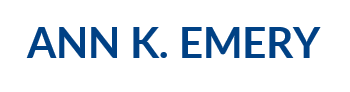
Eliza
Mar 31, 2017 -
Great tips as always Ann! Could you please disclose your trick on how to show only the 0 and max value on the X or Y axis (like in the above screenshot 0 and 100%)? I’ve been looking for this option for ages! thanks a lot
Eliza
Mar 31, 2017 -
Just figured it out 🙂